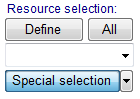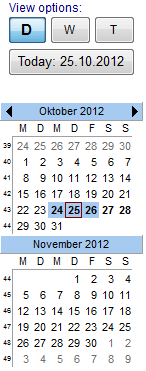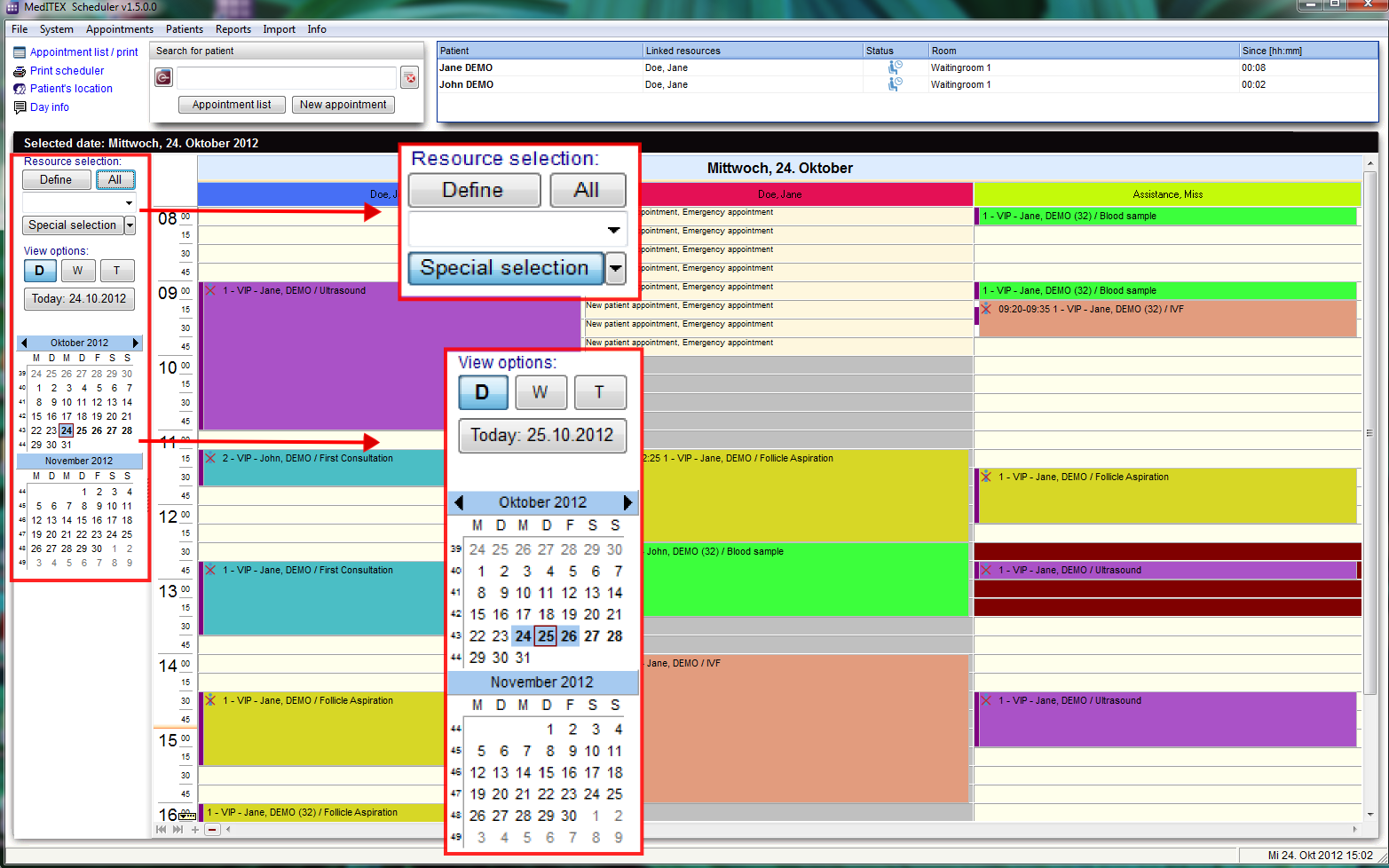There are many options to change the settings of views.
 |
All view settings are also described individually in the How to. |
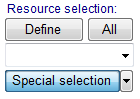 |
1. The area of the resource selection
|
- Clicking on Define you can open a list with all existing and active resources, which were defined in the settings. With this list it is possible to change the order of resources. Read more here.
|
- All displays every available resource of the clinic in the schedule.
|
- All groups that contain at least one resource are listed in the drop-down box beneath Resource selection. If you select one of these groups, all resources belonging to this group will immediately be displayed in the schedule. Read more here.
|
- Clicking on Special selection you can open a list with all existing and active resources, which were defined in the settings. In this list it is possible to change the order of resources by moving the selected resource up or down, using the corresponding buttons on the right side. Read more here.
|
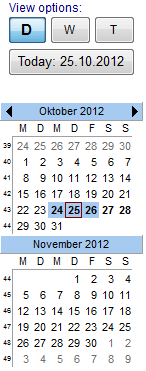 |
2. Area of the view options: |
|
- By clicking the D button, the day view will be shown. Take a look at the day view.
|
- By clicking the W button, the work week view will be shown. Take a look at the view of a work week.
|
- By clicking the T button, the view in a time grid will be shown. Take a look at the time grid view.
|
- If Day view is active, it's possible to select several days in the months navigation. Take a look at the view of several days.
|